制作自己的圍裙禮品套裝
第1步:
把鼠標(biāo)光標(biāo)放在 照片禮品 標(biāo)簽,然后單擊 圍裙 下的文字 照片圍裙

第2步:
單擊要使用的模板

第3步:
Click the green Personalize it... icon
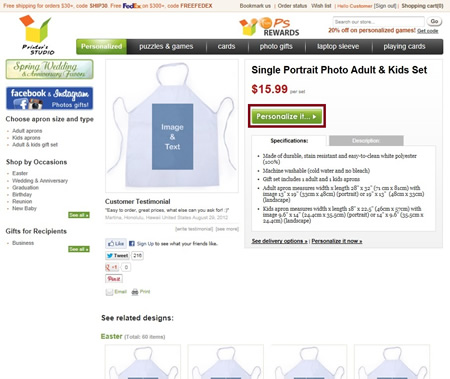
第4步:
Upload and add your photo(s)
- Click on upload images to view the files on your computer's hard drive, floppy drive or digital camera.
Image Requirements
NOTE: If the image size, resolution or format is below our minimum requirements, you will receive an error message. Please rescan your image at a higher resolution or select another image. Please refer to our Image Requirements for more information.
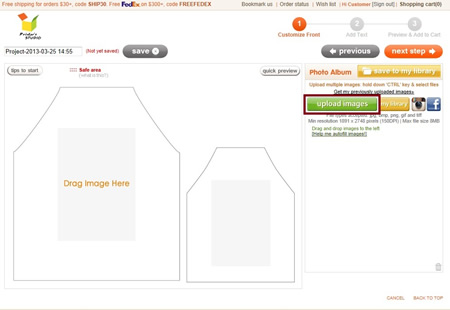
- Select the image file you wish to upload and click Open.
Uploaded images are located inside the Photo Album box on the right side of the screen
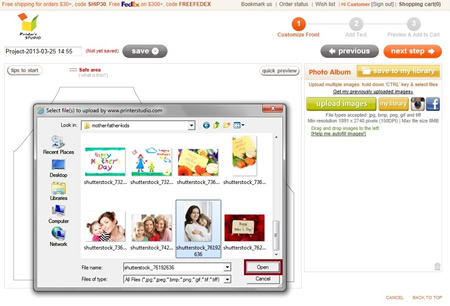
- Drag and drop the image onto the Drag Image Here area

- Click the edit icon under the image to edit the image and click apply when completed.
To rotate image (Blue):
Click on the button under text Rotate Image
To resize and reposition image (Red)
Drag the corner handles to size the frame to the desired size, and reposition the red rectangle over the portion of the image where you want it to be.
To apply color effect to your image (Green)
Click the button next to each effect option

- Click on next step button when you finish all the editing. You can always go back to previous page to make changes by clicking on the previous icon.

第5步:
Add your text
- Click the green add text button
- Move the text label Your Text Here to anywhere within the template
- Type your message under Write Message box
- Change font style, color, size and text alignment under Message Style
- Click on next step button at top-right when you are ready. You can always go back to previous page to make changes by clicking on the previous icon

STEP 6:
Preview your design and Add to Cart
You will see a preview of your personalized item at this step. Click previous button at the bottom of the page if you need to make any changes to your design.
- Tick the checkbox to approve your design and to confirm you own the copyrights of them or have authorization to use them.
- Click on the add to cart button
